Whether you’re heading back to college or are just starting your first year of studies, a quality laptop is an important investment. The best laptops for college students are perfect for taking notes, writing essays, and keeping yourself entertained. Top models are versatile enough to help out in any class, portable enough to carry around campus without strain, and affordable enough that you won’t need to take out a second student loan to buy one.
I’ve spent months reviewing laptops from various brands, including Acer, Dell, HP, and more. Based on my extensive hands-on testing, the Acer Swift Go 14 AI earns my highest recommendation as the best college laptop for most students. This Windows model offers great performance and supremely long battery life. But if you’re an Apple fan who prefers macOS, I recommend the newest 13-inch MacBook Air, which is fast and reasonably priced.
But while I have midrange and high-end laptop picks, you might notice that this guide doesn’t currently include a budget recommendation. This isn’t for lack of trying — laptop prices have risen dramatically over the last few years, and it’s become difficult to find a budget-priced model that’s worth using. I’ve yet to find a budget college laptop that meets our standards, but the search continues, and I’ll update this guide with additional picks as I continue testing new options.
Our top picks for the best college laptops
Best overall: Acer Swift Go 14 AI – See at Amazon
Best MacBook: Apple MacBook Air (13-inch, 2025) – See at Amazon
Best high-end: Asus ROG Zephyrus G14 (2024) – See at Best Buy
Best overall
Acer Swift Go 14 AI Laptop (SFG14-01-X006)
The Acer Swift Go 14 AI is a thin laptop with a bright screen, fast processor, and unbelievably long battery life. Its power and longevity make it great for students and workers who need a laptop they can take on the go.
The Acer Swift Go 14 AI (not to be confused with the Acer Swift 14, Swift X 14, or even Swift Go 14 without the AI suffix) might look simple, but it’s got a lot going on underneath its clamshell casing. Alongside a 1440p webcam and 1TB solid-state drive, it features a Snapdragon X Plus processor, a newer kind of CPU designed by the telecom giant Qualcomm.
Snapdragons are rarely praised for high-end performance, being mostly built for Android phones and tablets. Yet in my testing, the Swift Go 14 AI’s Snapdragon X Plus not only outperforms other laptops at the same price point, but even occasionally surpasses models that cost hundreds more. It runs smoothly and quickly, able to handle dozens of tabs without struggle, even with other apps running in the background.
Benchmarking app Geekbench gives it an average CPU score of 11,152. That’s better than some Intel Core Ultra chips, and about on par with a mobile AMD Ryzen 9 80-series. The GPU score, however, averages out to 9,575, which is very low and comparable to budget graphics cards from 2017. This isn’t a gaming laptop by any means, but as a computer geared toward general student needs, it’s excellent.
William Antonelli/Business Insider
I tested a variety of programs, from the must-haves like Spotify and Photoshop, to more niche picks like WorldWide Telescope and Blender — the latter of which ran almost flawlessly, to my surprise, although I expect that more complex projects will result in lag. The only programs that outright didn’t work were intensive PC games (“Cyberpunk 2077,” for example, wouldn’t launch) and some x64 apps.
The Snapdragon X Plus’ most significant benefit, though, is that it consumes far less power than Intel or AMD chips. The result: The Swift Go 14 AI has the longest battery life of any laptop I’ve ever tested. During my standard battery test, it lasted over 15 hours, and under certain conditions, it’s capable of lasting up to 23 hours. Even as I’m typing this, with the brightness up to full and “Best Performance” mode on, the 80% battery tells me I have seven hours left. That’s bonkers, to put it politely. And it charges off a standard USB-C cable, which is a nice convenience.
That extreme battery life, combined with the laptop’s thin frame (less than an inch thick), makes it incredibly portable, perfect for slipping into a backpack or messenger bag. Its bright and vibrant screen, a rarity for laptops at this price point, makes it easier to use outside, too. Its speakers aren’t great — they cause some distortion — but they certainly aren’t bad enough to write off the entire laptop.
Ultimately, the biggest caveat here is that some users may run into compatibility issues with a few apps. Historically, most modern computers have used “x64” CPUs, but a growing number of laptops (including the Swift Go 14 AI) now use “ARM64” chips instead. Not all programs have been updated to run on this new hardware yet, including apps like AutoCAD and Adobe After Effects, along with all Riot games like “League of Legends.” Lack of ARM64 support is becoming increasingly rare among apps, so this will only impact a small number of users, but it’s important to be aware of.
Minor drawbacks aside, the Acer Swift Go 14 AI is easily one of the best student laptops for most needs. It’s quick, lasts all day, and won’t strain your back carrying it. That’s all worthy of a hearty recommendation from me.
Read our full Acer Swift Go 14 AI laptop review.
Best MacBook
Apple 13-inch MacBook Air (2025)
The newest MacBook Air models feature an M4 chip, which is one of the most powerful ever included in an Apple computer. Its speed, combined with a sleek design and beautiful screen, makes it a top-tier laptop.
Walk into any university lecture hall, and you’ll be greeted by a sea of Apple logos. The 2025 13-inch MacBook Air is a great example of what makes Macs so popular: It looks and performs great, it’s simple to use, and it gains extra features when run alongside other Apple devices like an iPhone or iPad.
Nearly every MacBook looks the same on the outside. But the MacBook Air gets its name from its thin frame: It’s a bit smaller across all dimensions than the MacBook Pro, and nearly a pound lighter. This makes it easy to carry around campus either in your arms or in a bag.
That smaller footprint does require some sacrifices, but they’re minor. The MacBook Air’s battery is smaller than the Pro’s, for instance, but you should still expect about 10 hours or more on a single charge. The Air also lacks an HDMI port and SD card reader, but you can add those using external USB dongles.
And although the screen is the smallest on any current-gen MacBook, it’s still better than almost any other laptop display, maxing out at a bright 500 nits with vibrant color support and a QHD 2560×1664 resolution. Apple knows how to design screens, and that’s on full display here.
William Antonelli/Business Insider
The laptop’s size doesn’t kill its power, either. It boasts an M4 chip, one of the newest in the brand’s exclusive “Apple Silicon” line. It’s not as beefy as the M4 Pro or Max chips you’ll find in a MacBook Pro, but it’s fast enough to run nearly any program you want, from your standard internet browser to content creation apps like Final Cut Pro. Geekbench tests give it an average CPU score of 14,862. That puts it on par with the best 13th-gen Intel CPUs, and it’s even better than the CPU on my high-end Windows pick in this guide.
However, top Windows laptops trounce the MacBook Air on the graphics front. MacBooks have never been known for their graphical performance, especially when it comes to gaming. And although gaming on macOS is better now than it’s ever been, it’s still not the operating system of choice if you want to play the biggest, newest games on release day. Geekbench testing gives it an average GPU score of 35,734, which is about on par with a 2016 10-series Nvidia GeForce graphics card.
That lack of graphical power is one of macOS’ many quirks, which can be awkward for native Windows or ChromeOS users to get used to. Compared to Windows laptops, MacBooks are restrictive. They’re not as customizable, for instance, both in terms of hardware and settings. Not all Windows apps work on macOS, and vice versa. And they’re also much harder to repair, which can be a costly problem. MacBooks are built for users who want a laptop that’ll just work, without any need to fiddle with the settings. Some students will find that a relief, while others will want more control over their laptop experience. Your mileage may vary.
Historically, the biggest downside to buying a MacBook was the price, which was often hundreds of dollars higher than comparable PCs. These days, with chip shortages and tariffs raising costs across other brands in the laptop market, MacBooks are actually much more competitively priced. The configuration I tested (16GB RAM, 512GB SSD) retails at $1,200 — that’s not only on par with a comparable PC but more affordable than many worse laptops. It’s a fair price.
The MacBook Air has a few other flaws, but they’re largely negligible. The trackpad, for instance, has a bizarre “Force Click” mechanic, enabled by default, that makes clicking feel sticky and inaccurate, but it can be disabled. I also don’t like that the laptop’s main charger is proprietary, but since it supports USB-C charging, too, it’s not an issue.
In all, the 2025 MacBook Air is a fantastic addition to the MacBook family and one of the best college laptops you can buy. If you’re looking for a lightweight and speedy MacBook, this is the one. And if you want a larger screen, consider the 15-inch version, too.
Best high-end
Asus ROG Zephyrus G14 with RTX 4060 (2024)
The ROG Zephyrus G14 has one of the brightest screens on any laptop, and manages to fit top-tier hardware into a wonderfully slim frame. It’s an awesome choice for students, gamers, content creators, and more.
It’s true that the Asus ROG Zephyrus G14 is meant to be a gaming laptop. But I’ve always held that a fantastic gaming laptop makes a fantastic everyday laptop — especially when it’s as well-designed as the G14. As such, this is a great option for college students who need something with a bit more graphical horsepower than my other picks.
The ROG Zephyrus line is all about style, and the 14-inch G14 doesn’t disappoint. Its chassis is sleek and thin, with a silver-and-white color scheme that keeps its sheen for longer than you’d expect. Open it up, and you’ll find a massive trackpad, a keyboard with customizable lighting, and twin front-facing speakers. It’s a beautiful design.
But all this pales in comparison to the glory of the G14’s OLED screen. With an infinite contrast ratio, 500 nits of brightness, a 120Hz refresh rate, and a fantastic 2880×1800 resolution, it’s one of the best displays I’ve seen on a laptop, especially at this size. It guarantees that no matter what you’re doing — watching movies, editing a slideshow, playing games — you’ll see it in high quality. That’s the case even when you’re outside, too.
The screen is backed up by a powerful graphics card. Newer 2025 models feature Nvidia’s latest 50-series RTX cards, which are the best on the market, but cheaper 2024 models, like the one I tested, boast 40-series cards that can still run all but the most intensive games at high settings.
William Antonelli/Business Insider
Geekbench gives my model’s GPU, an RTX 4060, an average score of 93,480. This is a great score and makes the G14 one of the best college laptops for students with majors that rely on graphically intensive programs, like Blender for 3D animation or COMSOL for Physics. It also helps it excel at local AI image generation through programs like Stable Diffusion.
The processor, an AMD Ryzen 9 8945HS, doesn’t slack either. It’s not the most powerful around, but it’s more than enough for most tasks you’d want a laptop for. I’ve certainly never seen any slowdowns while logging in, opening dozens of tabs, or installing multiple apps at once. Geekbench gives it an average score of 11,254, which is solid.
The laptop’s small size does lead to some thermal issues, though. Thinner laptops tend to run hotter, especially when under heavy load, and that’s the case here. Luckily, Asus has improved on older G14 models and made the fans quieter, even when you’re on “Turbo” mode.
The G14 has its pros and cons when it comes to battery life. The battery life is solid overall — I got about eight hours during my test — and there are enough power modes that you get good control over how long you want your system to last. But while you can charge the G14 using any USB-C cable, you’ll need its proprietary charger to unlock its highest performance preset, “Turbo.” Anything else locks you to the standard “Windows” mode, the no-fan “Silent” mode, and the battery-saving “Performance” mode. You can still ramp the hardware up manually, but it’s an awkward process. And whenever you plug or unplug a charging cable, the entire screen goes black for a second.
While I love the G14’s aesthetic design, a few of its default settings are just too clever and flashy for their own good. For example, the case has a diagonal line across it that glows while you’re using the laptop, and when you wake it up from sleep, it makes an obnoxiously loud “sword slashing” sound. You’ll probably want to turn these gaudy settings off before you use the laptop in a library.
The G14 has a companion in the ROG Zephyrus G16, which is a similar laptop at its core but with a 16-inch screen. If both these laptops were offered to me for free, I’d definitely pick the G16 — but in reality, it’s overpriced for what it offers. The G14 is a much better value.
How we test laptops
William Antonelli/Business Insider
I’ve been reviewing laptops for years, and my testing methodologies have evolved over time. To find the best college laptops, I focused on the two qualities I felt would be most important to students: portability and price.
First, portability. Any college laptop needs to be light enough to carry across campus without strain, slim enough to fit into a backpack without taking up too much space, and have long enough battery life that you can feel comfortable taking it off its charger for a while. Every pick in this guide fits that criteria.
Then, price. Inflation, supply chain shortages, and tariffs have made finding budget-priced laptops harder than ever. While there used to be a healthy market for great laptops between $500 and $900, now, it seems like most brands’ offerings jump straight from one end to the other without much in between. And unfortunately, most laptops at the low end — $500 and cheaper — simply aren’t powerful enough to be worth buying. As the year progresses, I plan on testing more budget-priced laptops to find one I feel comfortable recommending.
I test laptops by using them as my primary computer for a week or more. This means I work on them from home, both independently on my lap and connected to external monitors; I carry them in my backpack while walking and biking across New York; and I do my daily writing and browsing on them. I also make a point of writing every laptop review on the specific device I’m reviewing, which lets me check how it feels to research with and type on for extended periods.
I also use various benchmarking apps, including Geekbench and Overclock Checking Tool (OCCT), to test laptops against one another. I run games on Steam and edit sculpts in Blender to stress-test the GPU, and I test the CPU by running, installing, and transferring multiple programs and files at once.
To test the battery life, I set each laptop to 50% brightness, turn on “Balanced” power mode, and play an HD video with lots of changing colors and a browser-based timer. I check out the webcam and microphone by recording videos of myself speaking and attending Zoom calls. In the case of the Acer Swift Go 14 AI, I even sat for a TV interview using it.
Lastly, to test a laptop’s speakers, I play the same song at the same volume on multiple laptops at once, muting and unmuting each one to compare the audio quality. Playing a music video during this test is also a great way to compare each screen’s vibrancy and color balance.
What else we tested
Amazon
There are tons of unique laptops on the market right now. When picking which college laptops to test, I focused on the $800 to $1,500 price range. Though my three picks above represent my top recommendations for the best student laptops, I also evaluated other models that are worth mentioning. Here are some of the other laptops I tested, along with details on why they didn’t quite make the cut in this guide.
- HP Omnibook X – This model is incredibly similar to my top pick, the Acer Swift Go 14 AI. They’re both 14-inch laptops, they’re available with the same Snapdragon X Plus CPU, and they weigh almost exactly the same — the Omnibook X is even slightly thinner. But the Omnibook X’s battery didn’t last as long, and it has fewer ports, a duller screen, and a worse microphone. It’s also often more expensive than the Swift Go 14 AI.
- Lenovo Yoga 7i 2-in-1 – This was a fan favorite, recommended to me by several laptop experts. However, I found the CPU on the configuration I tested to be remarkably slow, and every so often, the entire computer would lock up, even under a light load. The keyboard feels soft to type on, but the mousepad is hard and loud. It’s also too thick to use comfortably as a tablet.
- Asus ROG Zephyrus G16 – Like the 14-inch model included in this guide, the larger ROG Zephyrus is also an excellent laptop. But at a starting retail price of $1,900, it’s just too expensive to recommend. If you can get it on sale for less than the G14, though, go for it.
- HP Pavilion 16 – It looks nice, but the configuration I tested was overpriced considering its weak CPU and graphics card. It also sports a dim screen and a low-quality webcam. You can do better for the money.
- Dell 16 Plus 2-in-1 – This is a quality laptop, and the model I tested almost took this article’s high-end spot. But it performed worse on CPU, GPU, and battery tests than the G14. It’s also far heavier than any of my picks.
- iPad Air – Apple’s popular tablet isn’t a traditional laptop, but more and more people are buying iPads as laptop replacements, so I thought it was worth considering. Alas, even with an attached keyboard, it still can’t compare in versatility to a good PC, let alone a MacBook. It’s super portable, though.
- Acer Aspire 14 AI – The configuration I tested has a solid graphics card and an even better price. But the CPU is worse than its Swift Go 14 AI counterpart, and its design — from the casing to the hinges to the screen bezels — is just unattractive.
College laptop FAQs
William Antonelli/Business Insider
What is RAM, and how much do I need?
RAM (Random Access Memory) is a bit like your laptop’s short-term memory. It keeps track of which programs you have running and what they’re displaying, so when you click on their window again, they’ll respond immediately. It works the same way with browser tabs, which rely on RAM to let you switch between them quickly.
RAM tends to come in three different amounts: 8GB, 16GB, and 32GB. The more RAM you have, the faster you can multitask.
A typical student will be just fine with 16GB of RAM. That’s enough to run a few apps at a time and handle some heavy tab abuse.
In 2025, 8GB simply isn’t enough to handle modern applications and websites. And unless you plan on really pushing your computer to the limits, you don’t need 32GB.
Can you upgrade laptops?
It depends on the laptop. Most Windows laptops will let you replace the battery, which is often the first piece of hardware to stop working. Some let you switch out the RAM, which is useful if you want to add more. Anything that’s not soldered in can likely be replaced, but you should check with your laptop’s manufacturer.
MacBooks, meanwhile, are pretty set in stone. Even the batteries are held in place by glue, which is messy to dissolve. You’ll probably want to leave any repairs to a professional.
For tips on lengthening a laptop’s lifespan, check out our article detailing how long laptops last.
Which operating system should I use?
The best college laptops typically have one of three major operating systems: Windows, macOS, or ChromeOS.
- Windows is the most common and versatile operating system. Dozens of different companies produce Windows laptops, and the vast majority of programs have a Windows version. Compared to macOS and ChromeOS, Windows is nearly infinitely customizable. It’s the operating system I recommend for most people.
- MacOS is exclusive to (shocker) Apple computers. It’s sleeker and easier to navigate than Windows, but it can’t be customized as easily and has a smaller app library. MacBooks tend to have weaker graphical performance than PCs, too. If you’re not a dedicated gamer, however, it’s a fine alternative to Windows, and many people prefer its interface.
- ChromeOS is designed by Google, and it’s what you’ll find on Chromebooks. Chromebook laptops are among the most affordable on the market, but in exchange, you get an operating system that actively restricts customization and features a limited number of supported programs. I wouldn’t recommend ChromeOS to anyone but the most casual users.
Quick tip: ChromeOS is actually built on top of a different operating system called Linux, which isn’t as well-known as other systems but has an incredibly passionate userbase. Most versions of Linux (called “distributions” or “distros”) are free to install, and their minimalist nature makes them great for budget or old laptops. If you’re really into coding, want an OS with less bloat, or want to support open source software, look into installing a distro.
Are some laptops better for certain college majors than others?
In this guide, I’ve tried to pick the best college laptops that can suit the widest variety of majors without sacrificing portability. However, different classes have different requirements.
If you’re in the Humanities field, you won’t need much from your laptop — maybe enough CPU and RAM to handle dozens of browser tabs. But STEM majors, who often use complex physics and math modeling programs, will need a higher-end machine, like the Asus G14, with a powerful CPU and GPU. The same goes for artists and designers, especially if they’re working with animation or 3D modeling.
Should you buy refurbished laptop models?
It depends on where you buy the refurbished laptop. I don’t recommend refurbished laptops sold by third-party sellers on Amazon, Newegg, or other retailers, as there’s a higher risk of getting a unit with defects and other issues.
Instead, those interested in buying a refurbished model are better off purchasing one directly from the manufacturer, which will have higher quality control standards. Certain retailers also sell refurbished models that have been certified by their original manufacturer, which is also a safe bet. For example, Best Buy sells manufacturer-refurbished MacBooks.